Advertisements
Share On
In the rapidly evolving world of cryptocurrencies, having a secure and accessible wallet is crucial. The Pi Wallet, associated with the Pi Network and Pi cryptocurrency, offers a user-friendly and secure way to manage your digital assets. By following this guide, you will learn how to create Pi Wallet step-by-step and start using it for transactions.
About Pi Wallet
A Pi wallet is a digital wallet designed specifically for storing Pi coins, the digital currency developed by the Pi Network community. Currently, the only way to acquire Pi is through mining on your smartphone or other compatible devices. To get started with your Pi wallet, you’ll first need to create an account on the Pi browser app. If you haven’t done so already, you can download the app and sign up to begin your Pi journey.
How to create pi wallet: Step-by Step Guide
below are are the simple step by step guide to successfully create a pi wallet
Advertisements
Step 1: Download the Pi Browser
To create your Pi Wallet, you first need to download the Pi Browser, which is essential for accessing the wallet. Follow these steps:
- Open the Google Play Store or iOS App Store on your smartphone.
- Search for “Pi Browser” and download the official app.
Advertisements
- Ensure you download the app developed by the Pi Network to avoid security risks.
The Pi Browser is designed to facilitate secure access to your Pi Wallet and other Pi Network applications.
- Click here to Download the Pi Browser App
Step 2: Log In to Your Account
After downloading the Pi Browser, you need to log into your Pi Network account:
- Open the Pi Network mining app on your Android or iOS device.
- Locate the side menu (☰) in the upper left-hand corner of the app.
Advertisements
- Select “Pi Browser” from the menu options.
- Read the instructions provided on the Pi Browser page.
- Tap the “SIGN IN TO PI BROWSER” button.
- If you have already downloaded the Pi Browser app, it will automatically open and sign you in. If not, you will be redirected to the Google Play Store or App Store to download and install the Pi Browser app.
For some Android users, the link may open in the phone’s default browser. If this happens, simply open the Pi Browser app itself to proceed.
Alternatively, you can directly sign into the Pi Browser by entering “mine.pi” in the URL field and selecting “Use other sign-in methods.” Enter your Pi Network credentials to sign in.
Step 3: Accessing Your Wallet
Once logged in, you can access your Pi Wallet:
- Navigate to the “wallet.pi” page within the Pi Browser.
- This page serves as the central hub for managing your Pi Wallet.
- Explore the available options, including viewing your balance, transaction history, and settings.
This interface is user-friendly and provides all necessary functions to manage your Pi cryptocurrency.
Step 4: Generating Your Wallet
Next, you need to generate your Pi Wallet:
- Once you are signed in to the Pi Browser, you will be greeted with a welcome page featuring various icons. Click on the “wallet.pi” icon.
- On the wallet page, click on “GENERATE WALLET.”
- A unique passphrase will be generated for your wallet. It is crucial to store this passphrase securely, as it serves as the password to access your Pi coins. Copy the passphrase and save it in a secure location that is only accessible to you or someone you trust.
Losing your passphrase will result in permanent loss of access to your wallet and the inability to recover your Pi coins. Keep your passphrase private and do not share it with anyone you don’t trust.
Step 5: KYC Verification Process
To unlock the full functionality of your Pi Wallet, complete the KYC (Know Your Customer) verification process:
- Follow the prompts within the Pi Browser to start the KYC process.
- Provide the necessary identification documents and information as requested.
- Once verified, your mobile balance can be transferred to your Mainnet Wallet, enabling full transaction capabilities.
Completing KYC is essential for ensuring the legitimacy of users and securing the network.
Step 6: Using Your Pi Wallet for Transactions
With your wallet set up and KYC completed, you can start using it for transactions:
- To send Pi, enter the recipient’s public key and the amount you wish to transfer.
- For receiving Pi, share your public key with the sender.
- Transactions within the Pi Network are peer-to-peer, ensuring privacy and direct transfers.
Understanding these basics helps you efficiently manage and use your Pi cryptocurrency.
Understanding Wallet Security and Monitoring Transactions
Maintaining the security of your Pi Wallet is paramount:
- Your Pi Wallet is noncustodial, meaning you have full control over your private keys.
- Safeguard your private keys to prevent unauthorized access.
- Regularly monitor your transactions and balance through the wallet interface.
Following these security practices ensures the safety of your digital assets.
Pro Tip: Enabling biometric authentication adds an extra layer of security to your Pi wallet, ensuring that only you can access your funds.
Using Your Pi Wallet
Once you have successfully logged into your Pi wallet, you will be greeted with the Balance page, which initially contains 100 Test-Pi. It is important to note that Test-Pi is not the real Pi currency and holds no value; it is solely used for testing purposes.
How To Send Pi Coin From Your Pi Wallet
To send Pi coin from your wallet, follow these steps:
1. Switch from pi-testnet to pi mainnet
2. Tap on the “Send/Receive” button.
3. Click on “Manually Add Wallet Address“
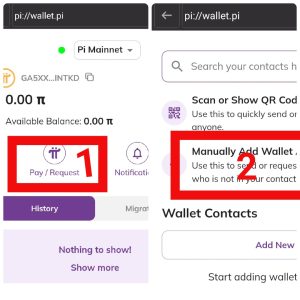
4. Enter the recipient’s wallet address in the “Recipient Address” field. (In the future, an optional feature will allow for sending Test-Pi with usernames.)
5. Specify the amount of Test-Pi you wish to send in the “Amount” field.
Note: Like on any public blockchain, Pi Blockchain transactions are publicly visible and can be tracked on the Pi block explorer
How To Receive Pi Coin – How to find your pi wallet address
To find your wallet address or receive pi coin from another pi coin holder
1. click on the “Send/Receive” button.
2. Click on “Scan or Show QR Code”
3. Select “My code” and then scroll down and click on “share wallet”
4. Choose the sharing method by which you want to send your Pi Wallet address to the sender.
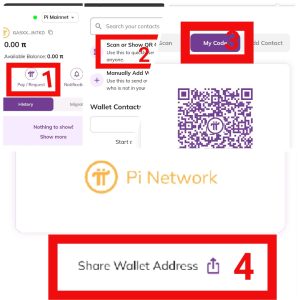
Accessing Transaction History
To view your transaction history, including incoming and outgoing transactions, follow these steps:
1. Tap on the “History” link in your Pi wallet.
2. A list of all historical transactions recorded on the Pi blockchain will be displayed.
Customizing PI Wallet Preferences
If you wish to customize your wallet preferences, including biometric identification login solutions, follow these steps:
1.Tap on the “Settings” link in your Pi wallet.
2. Depending on your device’s capabilities, you can associate biometric login methods such as fingerprint (Android) or Touch ID/Face ID (iOS) to securely access your passphrase and log into your wallet.
3. By tapping the “SHOW” button, you can view your passphrase. Remember to keep your passphrase private and avoid sharing it with anyone.
Note: Your wallet address is publicly visible on the blockchain, ensuring secure transactions while maintaining privacy for your wallet.
Conclusion
Congratulations! You have successfully set up your Pi wallet and are now ready to store, send, and receive Pi coins. Remember to keep your passphrase secure and take advantage of the various features within the Pi wallet to enhance the security and convenience of your digital currency transactions.
Don’t forget to explore the Pi Network community and join the conversation in the Crypto Mining Community for more updates on mining and other exciting opportunities in the world of cryptocurrencies. Start your Pi journey today and unlock the potential of this innovative digital currency!
FAQ
Q: What is a Pi Wallet?
- A Pi Wallet is a digital wallet for storing, sending, and receiving Pi cryptocurrency.
How do I secure my Pi Wallet?
- Store your mnemonic phrase securely, use a strong passphrase, and monitor transactions regularly.
Can I use my Pi Wallet for other cryptocurrencies?
- Currently, the Pi Wallet only supports Pi cryptocurrency.
How long does KYC verification take?
- KYC verification typically takes a few days to a week.
Discover more from Realwinner Tips
Subscribe to get the latest posts sent to your email.