Discover how to add both the Omega Network Mainnet and Testnet to your MetaMask wallet (or any Web3-compatible wallet) to send, receive, and store OMN tokens. This step-by-step guide covers adding Omega Network for both mainnet and testing purposes, allowing users to maximize their decentralized experience on Omega Network
Adding Omega Network to Metamask opens up the ability to send, receive, and manage OMN tokens on both the mainnet and testnet environments. Whether you’re a user aiming to leverage Omega Network’s decentralized features or a developer testing new functionalities, our guide will walk you through the steps to add Omega Network seamlessly.
Adding Omega Network Mainnet to Metamask
Adding the Omega Network Mainnet to Metamask (or any Web3 wallet) allows you to manage OMN tokens easily. You can choose from either the Automatic or Manual method to complete the setup.
Method I: Automatic Addition (Mainnet)
If you’re using Metamask, adding the Omega Network Mainnet can be done automatically, saving you from manually entering network details. Here’s how:
- Open Metamask: Launch the Metamask app on your device.
- Navigate to Dapp Browser: Tap the “Dapp” or “Explore” button, typically located at the bottom of your screen.
- Access Omega Network Explorer: Paste this URL in the browser: https://explorer.omtch.com
- Add to MetaMask: Scroll down the page and click on “Add to MetaMask.”
- Confirm the Network: Follow the on-screen instructions to complete the process.
Omega Network Mainnet is now added, and you’re ready to send, receive, and store OMN tokens seamlessly.
Method II: Manual Addition (Mainnet)
If automatic addition doesn’t work or you prefer to add Omega Network manually, follow these steps:
- Install Metamask (if needed): Download Metamask from the Play Store (Android) or App Store (iOS).
- Open Metamask: Once installed, open the Metamask app.
- Access Settings:
- Tap the Menu icon.
- Scroll down and select Settings.
- Add Network:
- Select Networks and then Add Network.
- Choose Custom Networks to enter details manually.
- Input Omega Mainnet Information:
- Network Name: Omega Chain or Omega Mainnet
- RPC URL: https://mainnet-rpc.omtch.com
- Chain ID: 408
- Symbol: OMN
- Block Explorer: https://explorer.omtch.com
- Save Network: Tap Add after entering the details to save the network.
Omega Network Mainnet is now configured in Metamask, now you can send, receive and store OMN tokens on your wallet.
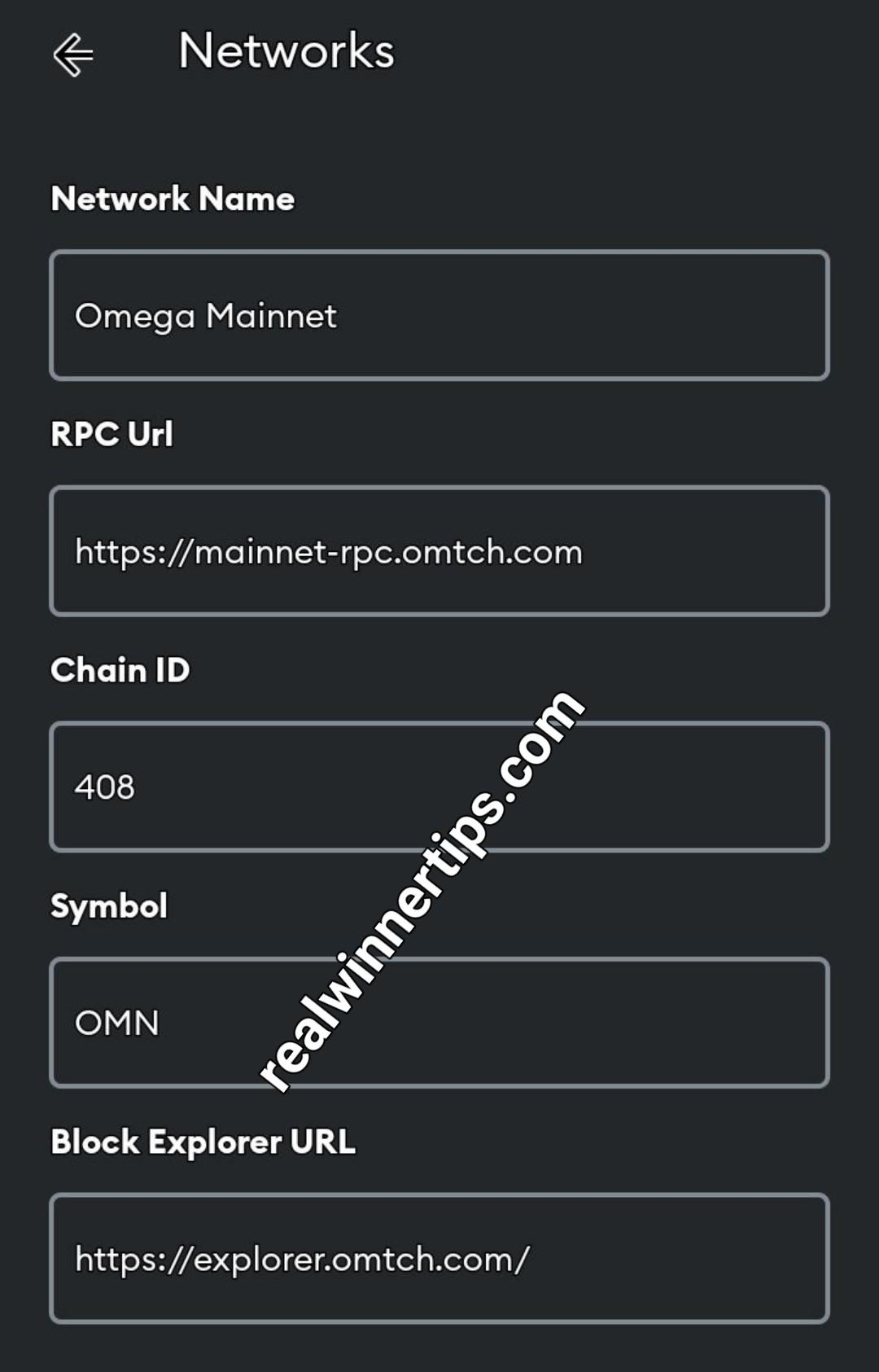
Adding Omega Network Testnet to Metamask
For developers or users wanting to test transactions, the Omega Network Testnet can also be added to Metamask or other Web3 wallets. Here’s a guide for setting up the Testnet.
Adding Omega Network Testnet Manually
- Open Metamask: Launch Metamask on your device.
- Access Settings:
- Tap Menu.
- Scroll down and select Settings.
- Add Network:
- Go to Networks and select Add Network.
- Choose Custom Networks to add the Testnet manually.
- Enter Omega Testnet Information:
- Network Name: Omega Testnet
- RPC URL: https://testnet-rpc.omtch.com
- Chain ID: 4081
- Symbol: OMN
- Block Explorer: https://testnet-explorer.omtch.com
- Save Network: Tap Add after entering the details to save the Testnet.
With Omega Network Testnet added, you can experiment with OMN transactions in a testing environment.
Conclusion
Adding Omega Network Mainnet and Testnet to Metamask expands your access to OMN tokens and Omega’s decentralized network features. With our easy-to-follow guide, you can quickly configure your Metamask wallet to manage and test OMN transactions securely. Whether you’re ready to explore the Omega Network’s live environment on the mainnet or experiment on the testnet, these steps ensure a seamless setup. Connect to Omega Network on Metamask and start sending, receiving, and storing OMN tokens with confidence.
FAQ
Yes, you can add Omega Network Mainnet and Testnet to other compatible Web3 wallets. The process is similar but may vary slightly based on the wallet’s interface.
No, the testnet is designed for testing purposes. You can obtain test OMN tokens from a faucet or similar resource, allowing you to experiment without real assets.
In Metamask, go to “Networks” and simply select the network you wish to use (Omega Mainnet or Testnet) from the dropdown list.
Double-check the RPC URL, Chain ID, and other details entered. If issues persist, leave it at that moment and try again later as it might be a network issue.
Discover more from Realwinner Tips
Subscribe to get the latest posts sent to your email.