Share On
We will be talking on the full steps on how to link core withdrawal address as we previously discussed on how to add core network to Metamask, now we will be talking on how to link the core withdrawal address for core withdrawal to Metamask wallet .
The core team shared a post on the app which says
” core withdraw function is now open, you can claim your token by linking your wallet address. App will process the first batch of users with linked addresses on UTC Feb-06-2023, please claim your token before the timeline to avoid any delay. Please read the important notice on the withdrawal page very carefully to avoid incorrect operations and cause major loss of funds”.
In order to withdraw core to Metamask you need to do two task first
- update the core mining app to the latest version
- Set your asset password
- Link core withdrawal address
How To Update Core To Latest Version
To update your core app to latest version being version 5.0.3 click here – download core app version 5.3.0
How To Set Core Asset Password
To set up your core asset password follow below steps
- Open your core mining app
- Click on *Me”
- Click on Personal Settings”
- Click on “Asset Password”
- Input a secured and strong password that you must not forget and confirm
Full Steps On How to Link Core withdrawal Address
To link withdraw address on the core mining app follow below steps
- Open your Metamask wallet
- Switch to “Core Chain”
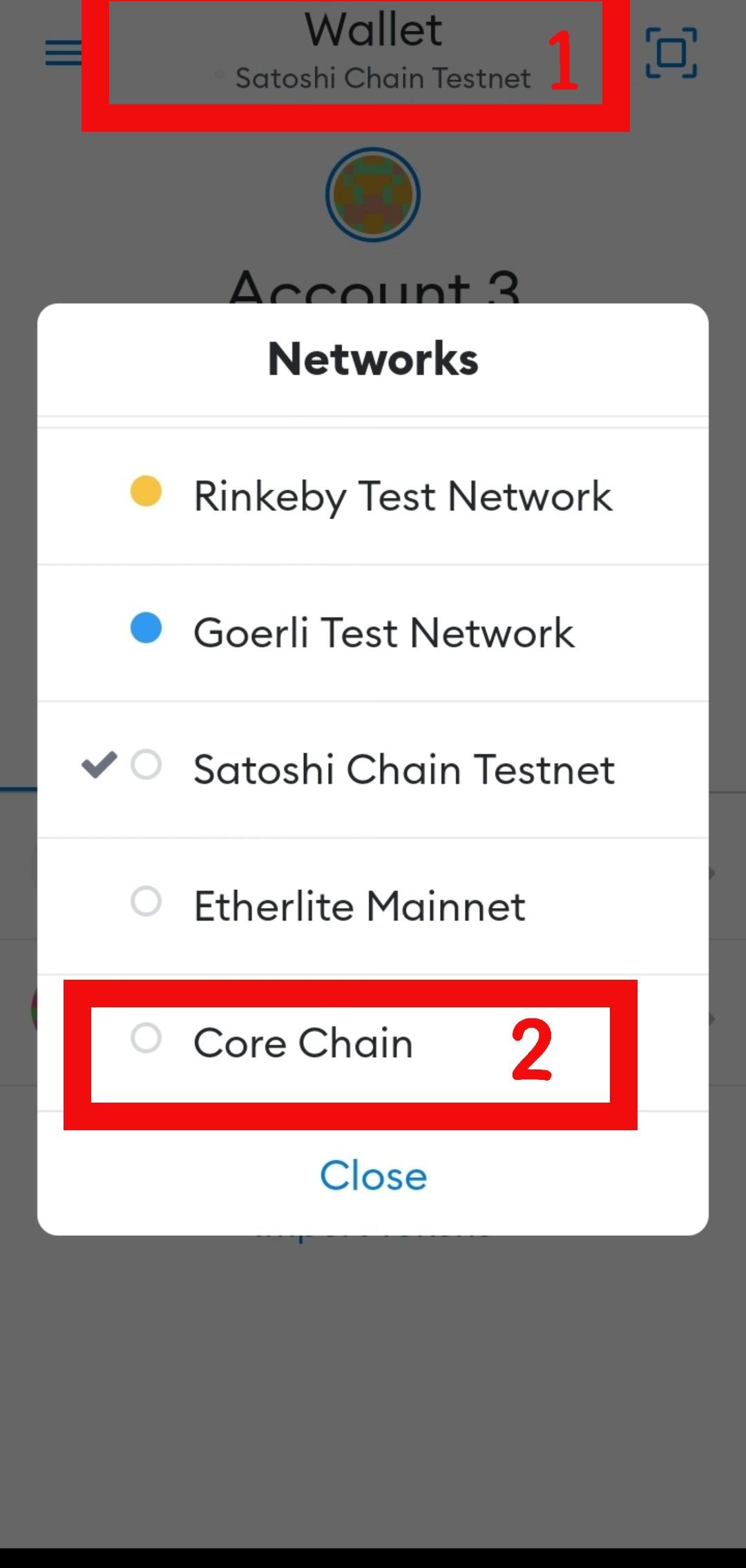
- Click on “Core”
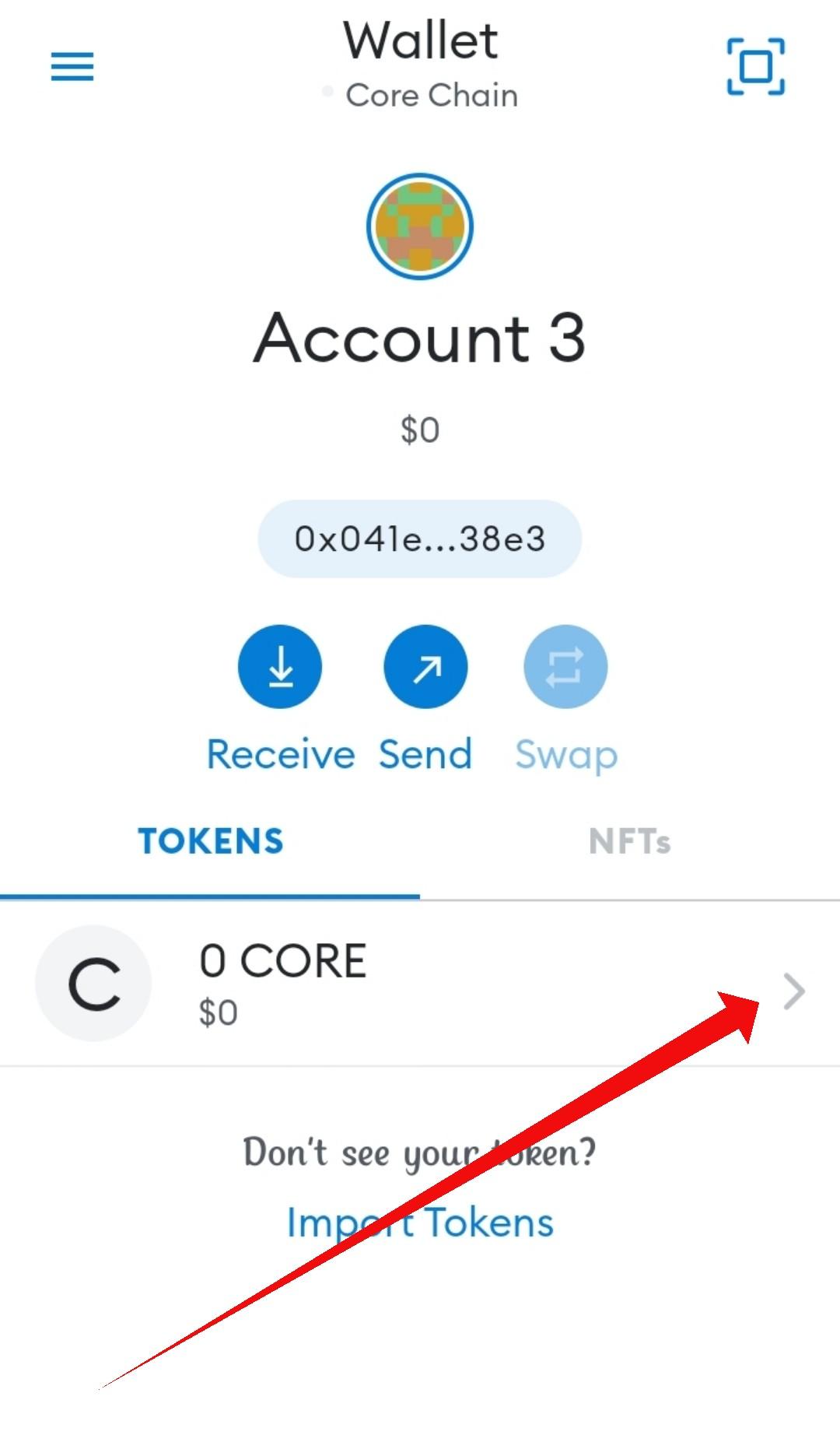
- Click on “Receive”
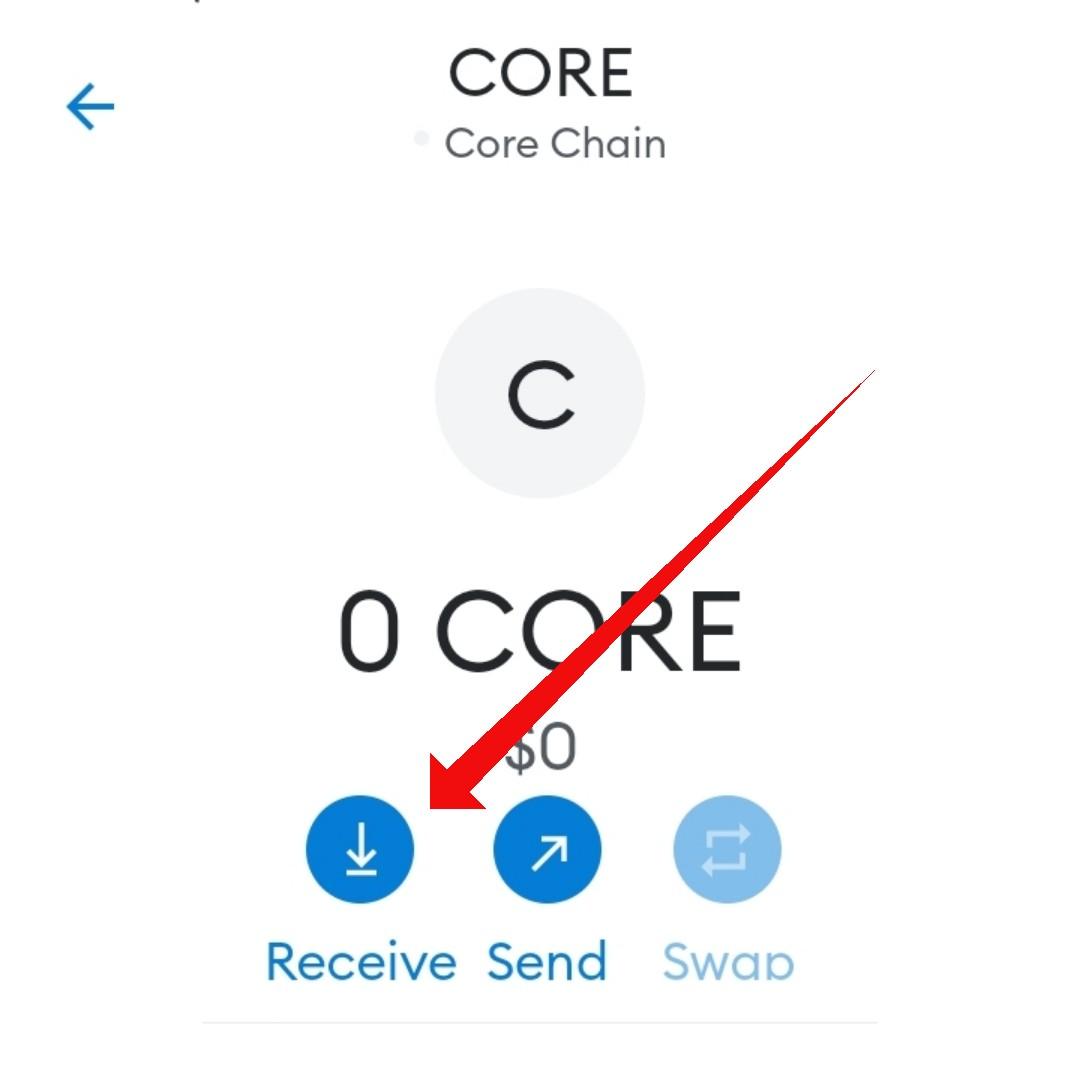
- Copy your “Core Address”
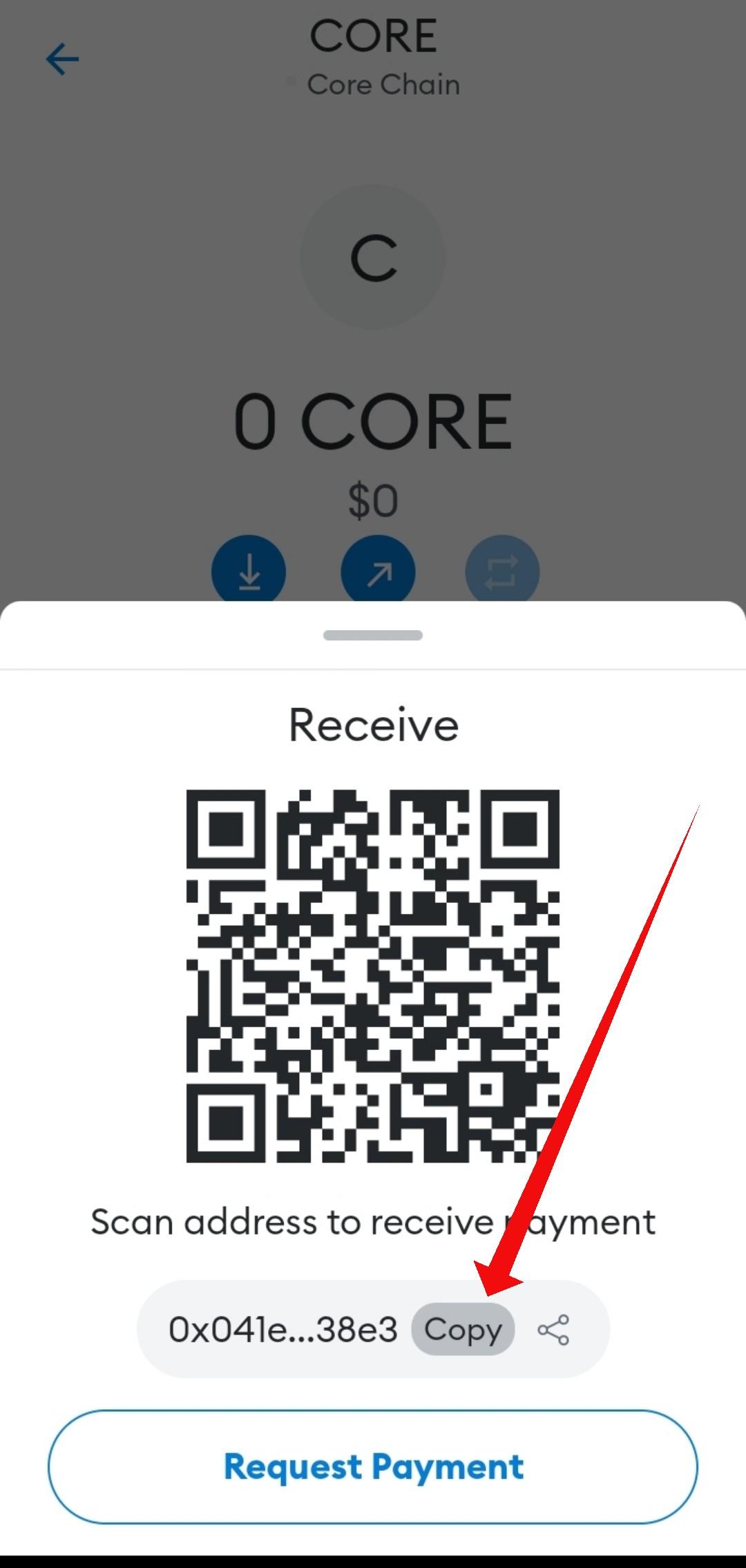
- Now open your core mining app
- Click on Assets

- Click on Core
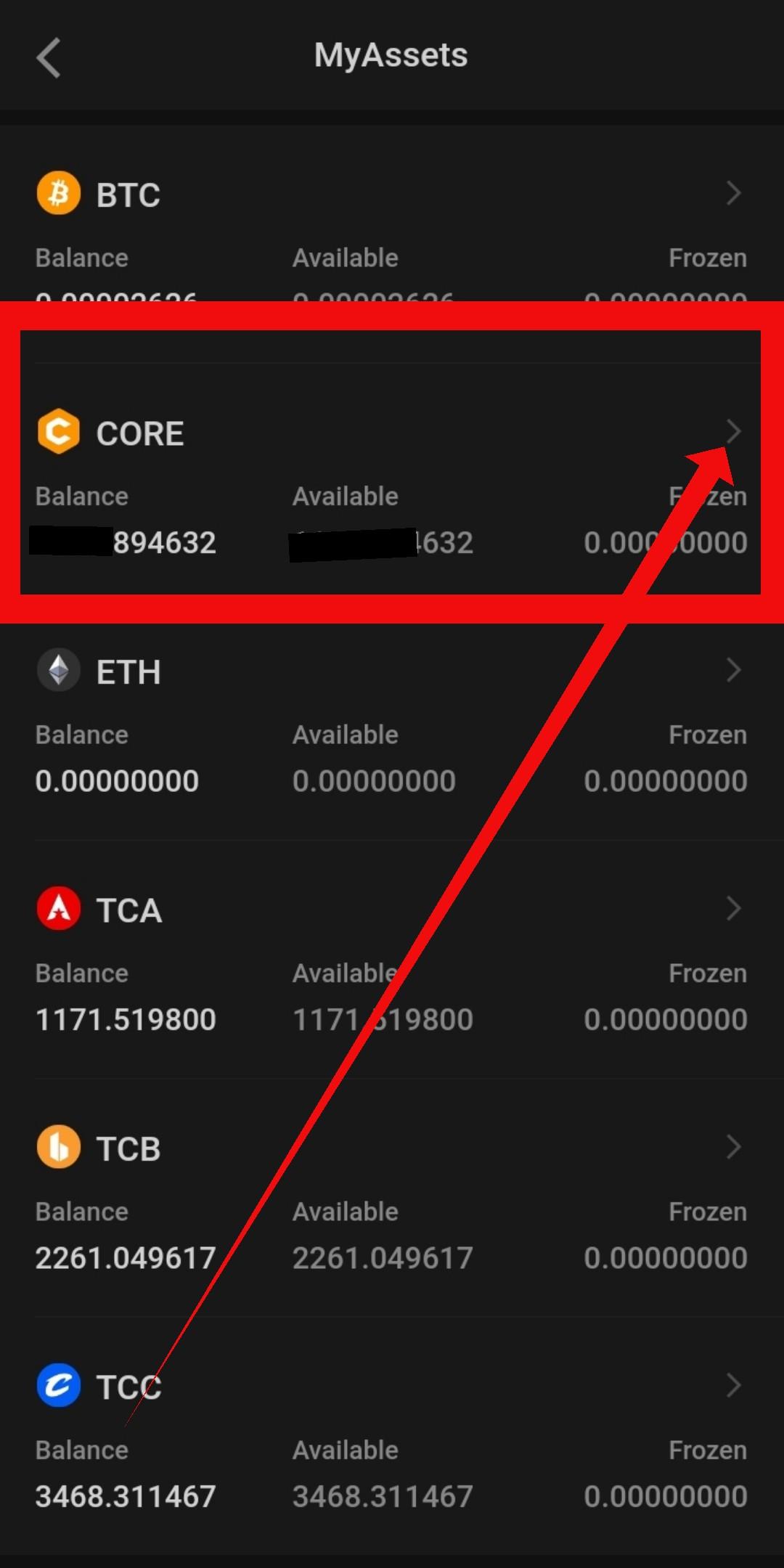
- Click on link withdraw address
- On the address dialogue box, paste in the core address you copied from Metamask
- Input the asset password you created
- Now clicking Core link withdraw address
- A face verification will come up, now click on Start Verification ( must be the same person that did the face verification when registering on the core app)
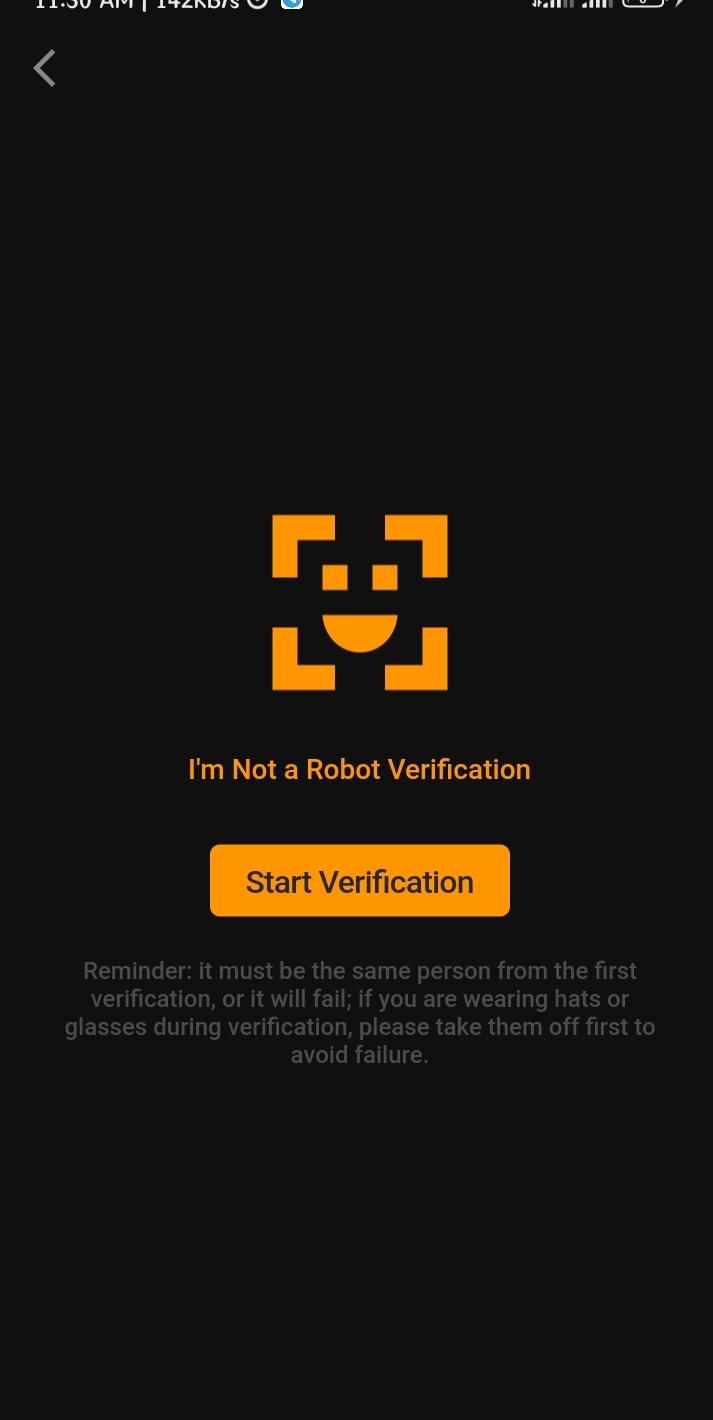
- After the face verification is successful you will see below message
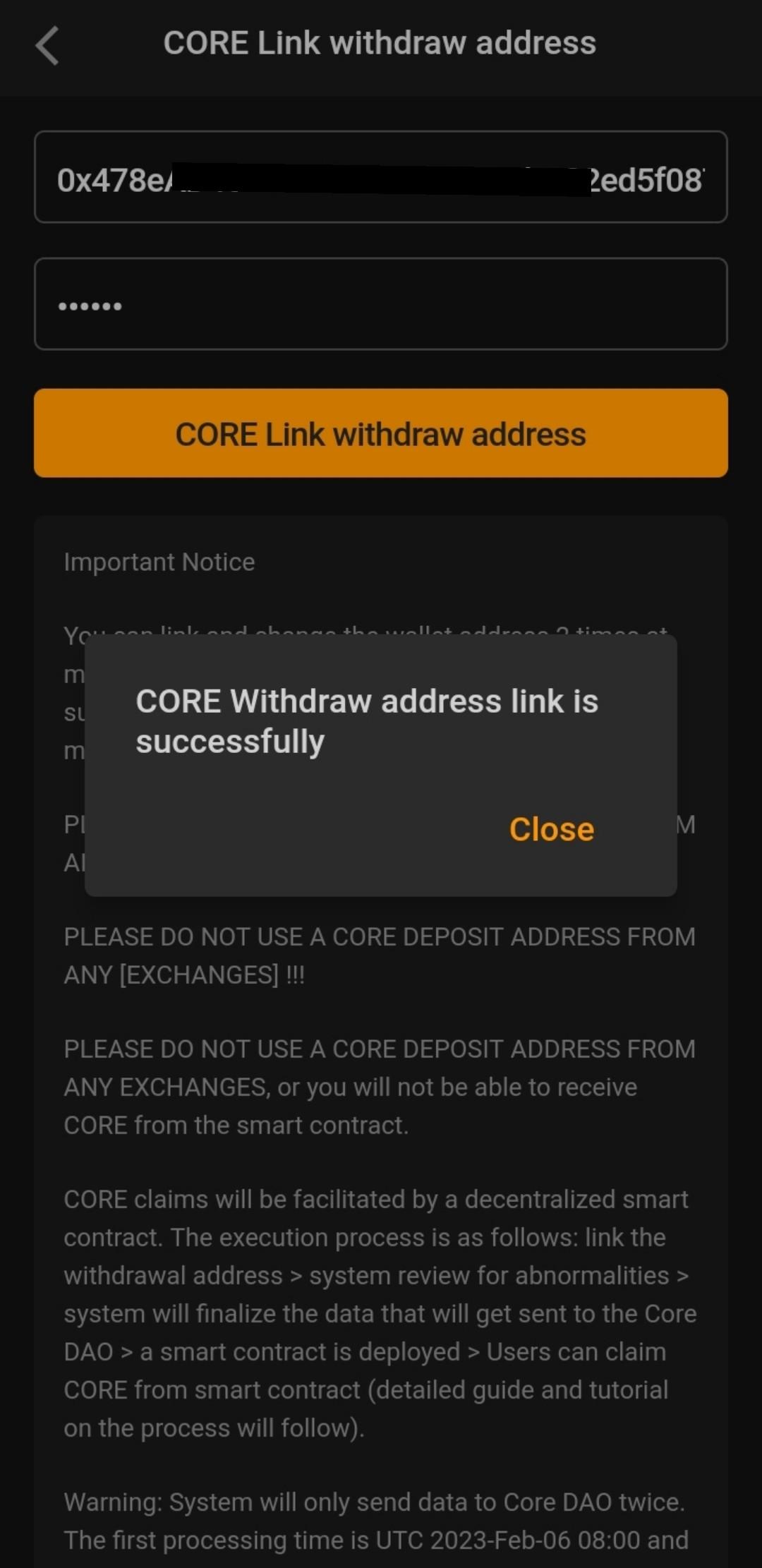
Warning: pls, never use core address from exchange as you are going to lose all your core if used strictly Metamask address only
Discover more from Realwinner Tips
Subscribe to get the latest posts sent to your email.
I do not understand when I was creating the wallet I did not see anyplace to write password so my asset do not have password
Login to your satoshi app, click on Me, then personal settings,then asset password
I have done everything and it is saying successful but anytime i go back to check my core wallet it still tells me to add withdrawal address.
Please what do i do
Try using another phone
Please I can’t find core chain on metemask help me pls
Read here
https://realwinnertips.com/how-to-add-core-network-to-metamask/
after it is successful
I could not find the withdrawal button again, it kept showing me link address