Share On
Introduction
Asking questions about how to add token on trust wallet?, How to add token to trust wallet?, How to add bep20 token to trust wallet? Ask no more as we are going to explain in details regarding this questions.
Advertisements
There are two key words on this topic which we need to explain before we go in details on what this topic is all about. The key words are “Tokens” and “Trust Wallet“
What is Crypto Token?
Crypto tokens are Digital Assets created within the application on a certain blockchain.
What is Trust wallet?
Trust wallet is a crypto wallet and also the official crypto wallet for Binance where you can send, receive and store your digital assets and cryptocurrencies safely.
Trust Wallet is a fast and secure multi crypto wallet with Binance DEX support, designed for ease of use and perfect for storing crypto assets.
Whether you are looking for an Ethereum wallet or Bitcoin wallet, Trust Wallet provides a secure system that makes it simple to send and store multiple cryptocurrencies such as Bitcoin, Ethereum, Tron, Litecoin, and many other ERC20, BEP20 and TRC20 tokens on your device.
Advertisements
Trust Wallet supports several blockchains where tokens are being issued. Some of the Blockchain are Erc20 (Ethereum Networks), Bep20 (Binance Smart Chain), Trc20 (Tron Network), Solana Network, polygon and many other networks.
Trust Wallet is designed to be the best crypto wallet app by providing a safe and secure experience for:
- Send, Receive, Buy and Sell your NFTs within Trust Wallet.
- Integrated Uniswap and PancakeSwap trading directly in the wallet
- Buy Bitcoin or Crypto with EUR or USD
- Binance Wallet – Binance Smart Chain, BEP20 and BEP2 support
- Ethereum Wallet: Send and request ERC20, ERC721 and many other ERC tokens
- Check your crypto wallet balance, transaction history and other details on your device
- Use FaceID, Touch ID, or conventional passwords to protect your crypto investments
As we have talked about the two keywords on this post, now is time to explain the step by Steps on how to add token on trust wallet.
How To Add Token On Trust Wallet
There are two ways to adding tokens on trust wallet which are auto adding and manual adding
- Auto Adding is the process of adding a token by searching the token name on the trust wallet app like BTC, Ethereum, Tron, and so many others
- Manual Adding is the process of adding a token manually when can’t find the token automatically. Adding a token manually on trust wallet requires the token network, token contract address, token name, token symbol and token decimal.
Step 1. Search For The Token
Advertisements
Tap on the toggle sign on the upper right corner of the main Wallet screen. Search for the token, and if the token is not available, you will see a “No Asset Found” message with a Add Custom Token button.
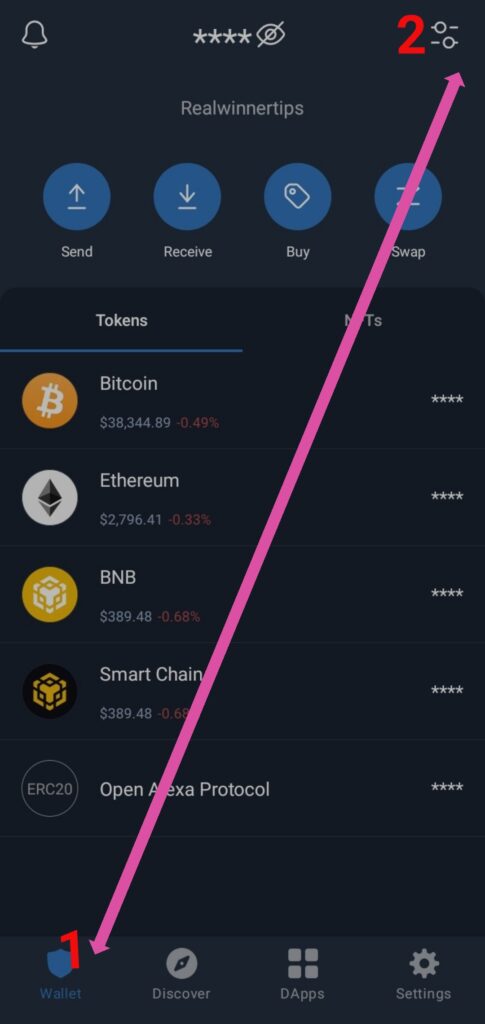

How To Add Token On Trust Wallet
Step 2. Get Token Information
Getting a token information requires using the token network to scan the token details like BSCScan, Etherscan search for the token that you will add. You need to find and copy the Contract Address.
“Note we will be using SMG Token which is under smart chain network as an example in this topic”
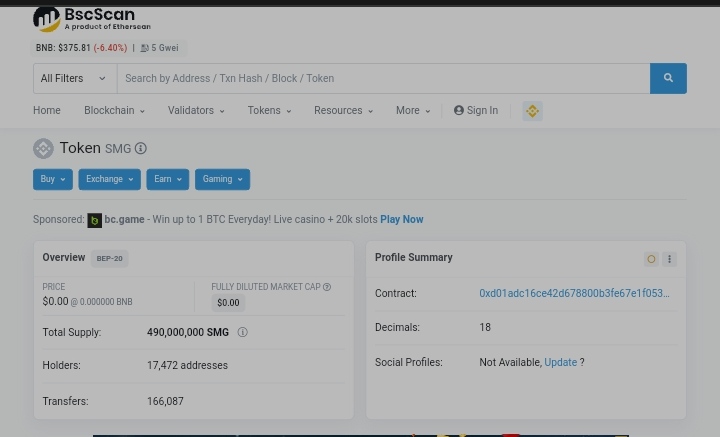
Step 3. Fill Up Token Details
Tap on Add Custom Token button, then make sure that you have selected the correct Network. For this guide, we need to select Smart Chain on the supported Network, since this is a token that resides on the Binance Smart Chain.
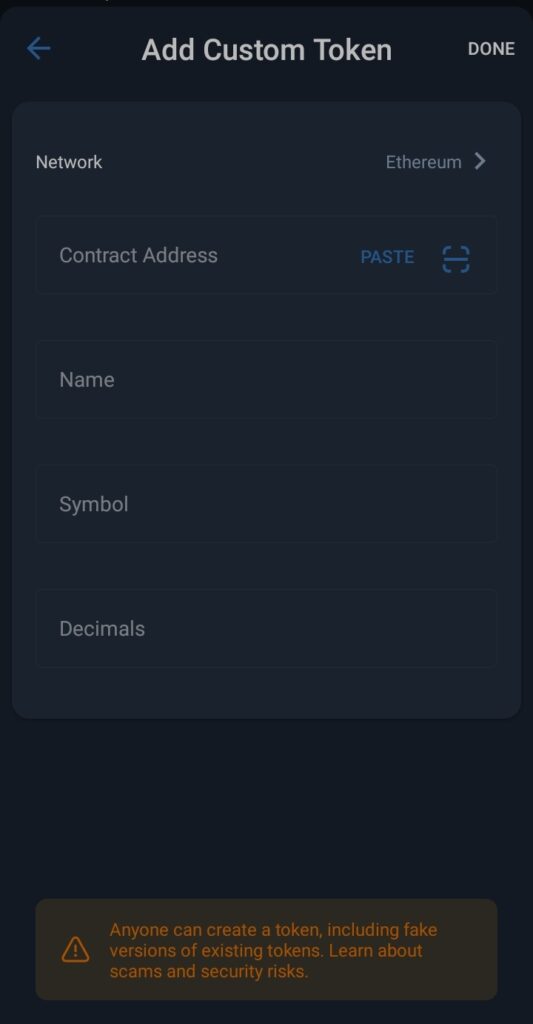
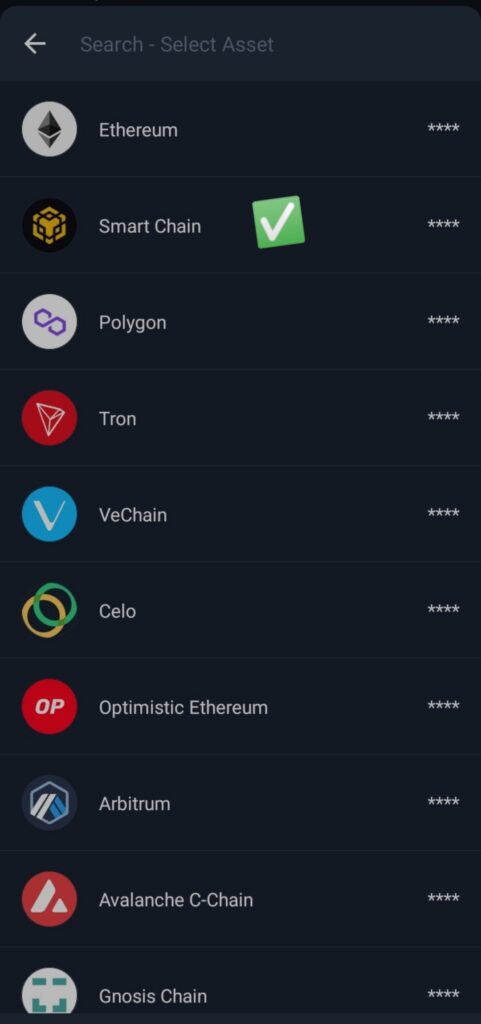
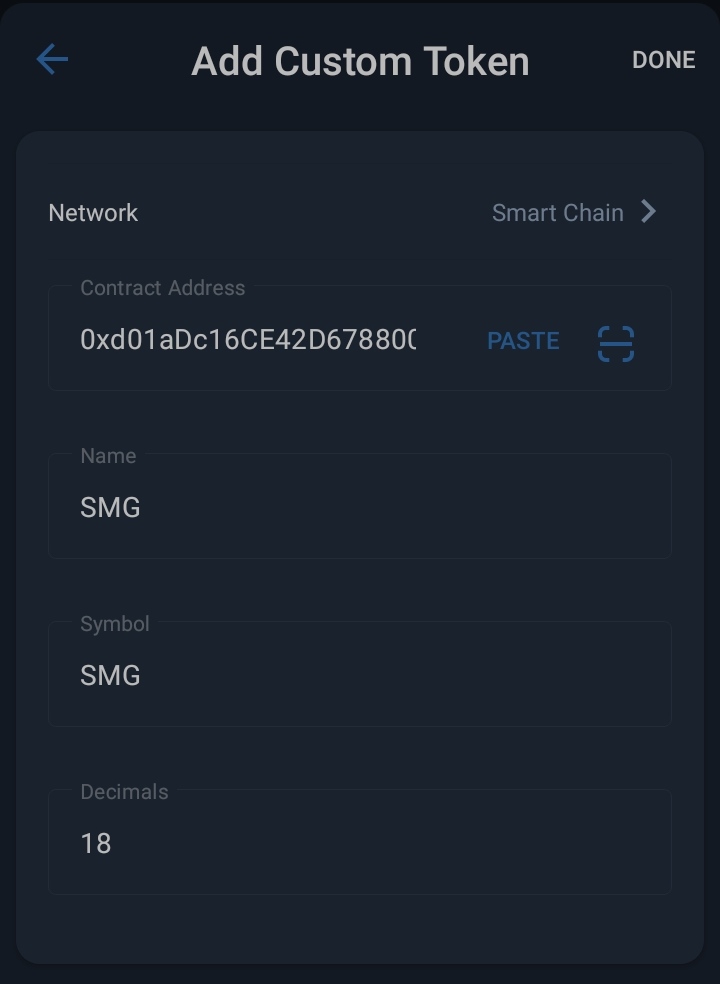
After pasting or scanning the Contract Address, the other details like the Name, Symbol and Decimals will be automatically filled up. If not, fill them in manually. Tap on Save to continue.
Step 4. Token Successfully Added
You have successfully added a Custom Token. If the token is not yet listed on CoinMarketCap, the price information will not show up.
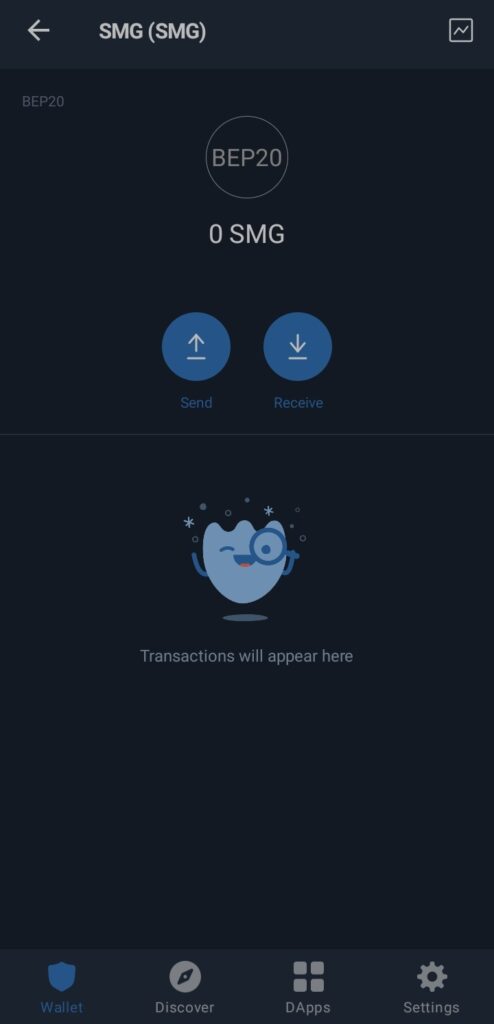
Conclusion
Trust wallet doesn’t have the feature where you can login using either username, email and password that’s makes it secure and safe with your 12 phrase which is been given to you while creating an account.
please safe, safeguard and secure your 12 phrase in a more safer place where no one can have access to it. Is advisable to write them down in a paper.
If you are still confused about the above steps kindly message us through the Contact Us Page
Comment below if this topic helpful to you. We love you ❤️
Discover more from RealWinner Tips
Subscribe to get the latest posts sent to your email.
Advertisements